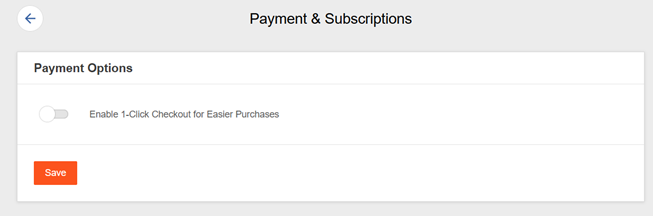You can purchase a gold membership with tokens if you have 125 tokens available in your account.
Broadcasters – You will need to complete the following steps (Your account must be verified and approved to make this request):
- Log into your CAM4 account
- Click on your circular profile avatar located at the top right of the page
- Select Broadcaster Dashboard within the drop-down menu
- Select Request Payment located on the left side of the page under Payments & Insights
- 5. You will need to convert your earnings to tokens. Make sure the payment method is set to Cam4 Tokens and then request an amount of 125 tokens
- Click on the green button labeled Upgrade to Gold. This is located at the top right of the page.

When the purchase screen appears, you should see the Cam4 Tokens Card.
If you cannot see the Cam4 Token card to make the purchase, this means you have 1-Click Checkout enabled in your account.
- Log into your CAM4 account if not logged in already
- Click on your circular profile avatar located at the top right of the page
- Select My Account within the drop-down menu
- Select the upper middle tab labeled Account Settings
- Click the Payments & Subscriptions button
- Turn the switch next to Enable 1-Click Checkouts for Easier Purchases to the off position
You should now be able to click on the green UPGRADE TO GOLD button and see the card.
NOTE: You will need to make sure you maintain a minimum of 125 tokens in your account each month to continue renewing the membership