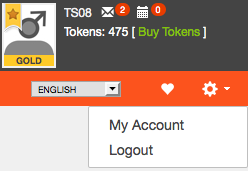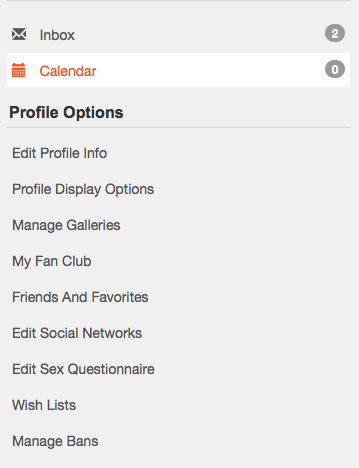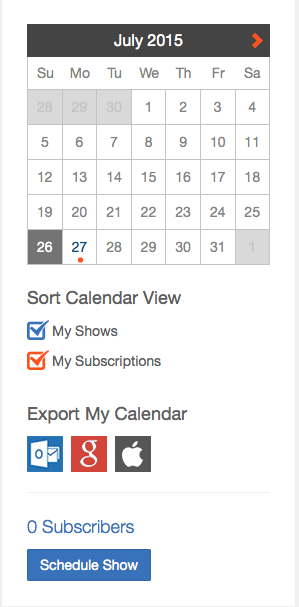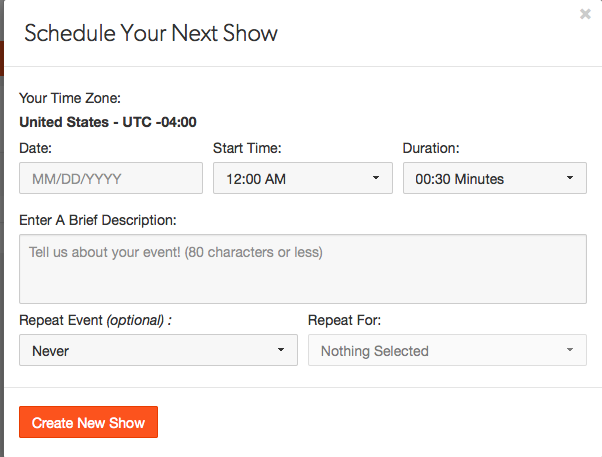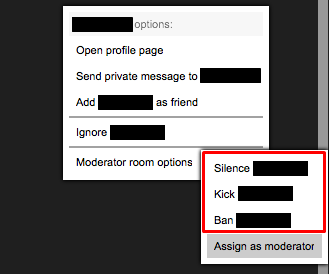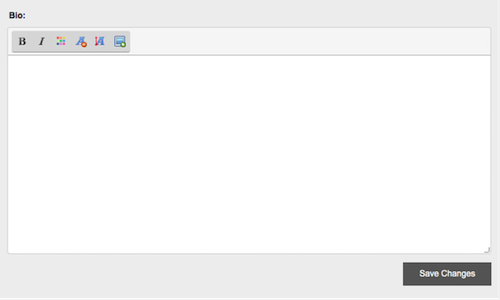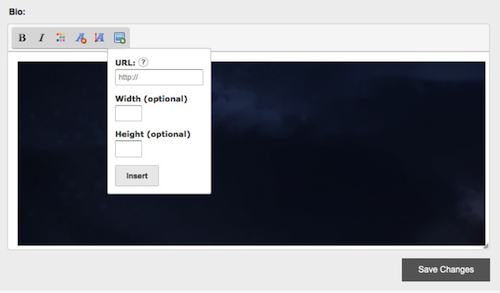Welcome to Cam4, the largest and most exciting adult webcam community online!
Since 2007, Cam4 has been the place for sexy fun while camming online, with millions of viewers and thousands of hot amateur broadcasts streaming live from around the world every day. That’s why we’re so excited to share the experience with you.
Find hot live broadcasts from incredible women, men, couples and transgenders at any time, streaming live from everywhere around the world. Or, have fun broadcasting yourself to thousands of eager fans — just for fun, or as a rewarding career. The choice is yours!
Getting the Most From Cam4
Registering for a Cam4 account is the first step to getting the full Cam4 experience. Registration is completely free and totally private — giving you direct access to the best parts of Cam4!
Chat live with broadcasters and viewers during broadcasts. Create a profile to showcase your personality to the Cam4 community. Purchase tokens to stand out from the crowd and show your appreciation to broadcasters — you’ll love the special attention you will get after sending someone a generous tip or a sexy, flirty virtual gift.
Broadcast Yourself for Fun and Profit!
Looking for the fun and excitement you can only get from showing off to strangers? Thousands of amateurs just like you broadcast shows every day for the exhilaration of performing live in front of their webcam. Lose your inhibitions while chatting with incredible people from around the world. It’s easy to start broadcasting.
Interested in a career in camshows? Kickstart your career by getting started on Cam4. Over $50,000 is tipped to broadcasters everyday, with cash prizes awarded to the top broadcasters monthly. You could earn up to $200/hour performing exciting live shows from the privacy of your own home! Click here to learn more about a career in camming.
Get Social!
Follow Cam4 on Twitter, Like us on Facebook, check out our Youtube page and subscribe to our blog to stay active in the community and get an inside scoop on upcoming features. You’ll be the kind of member we brag about in no time.
Register Now to get started in the Cam4 Community!
If you have any questions please contact support@cam4.biz