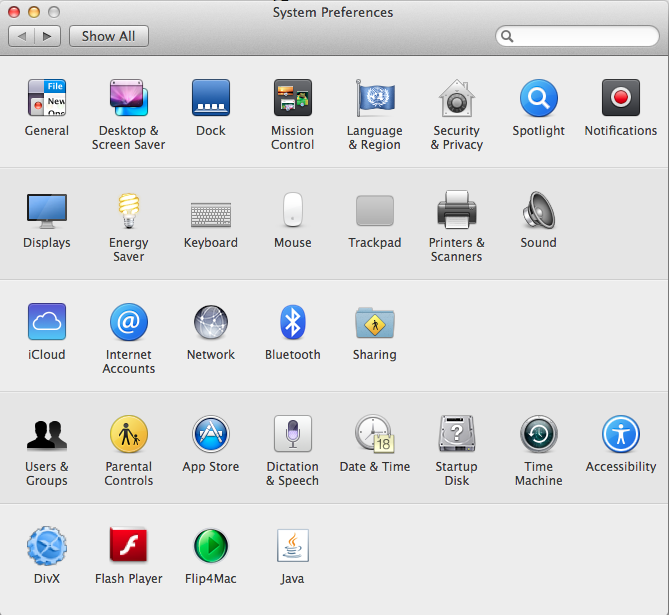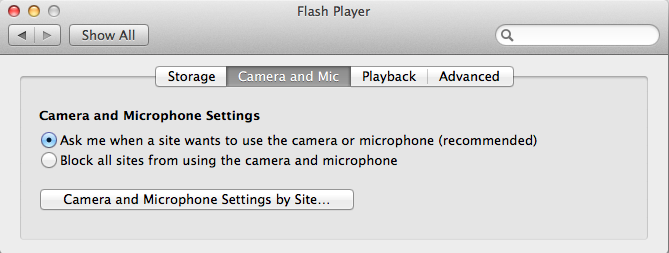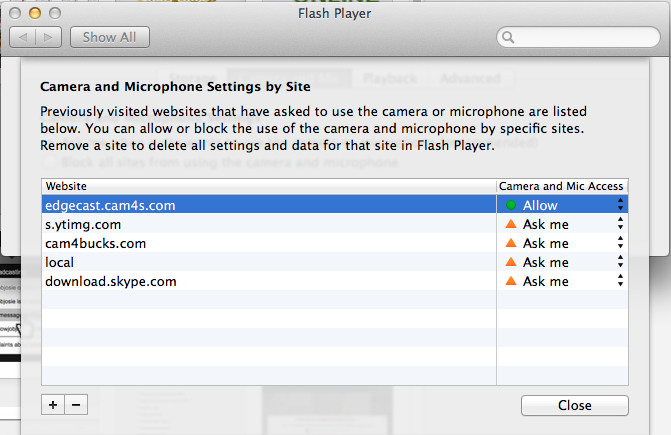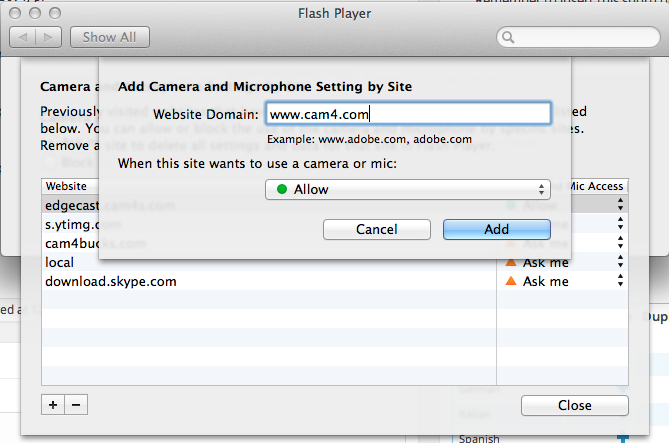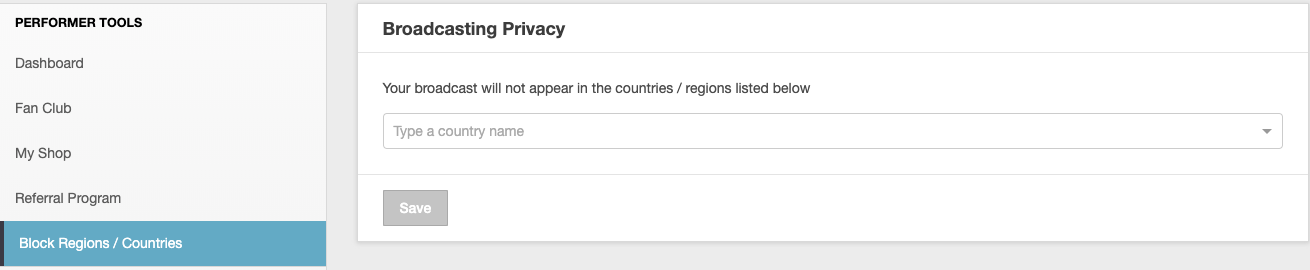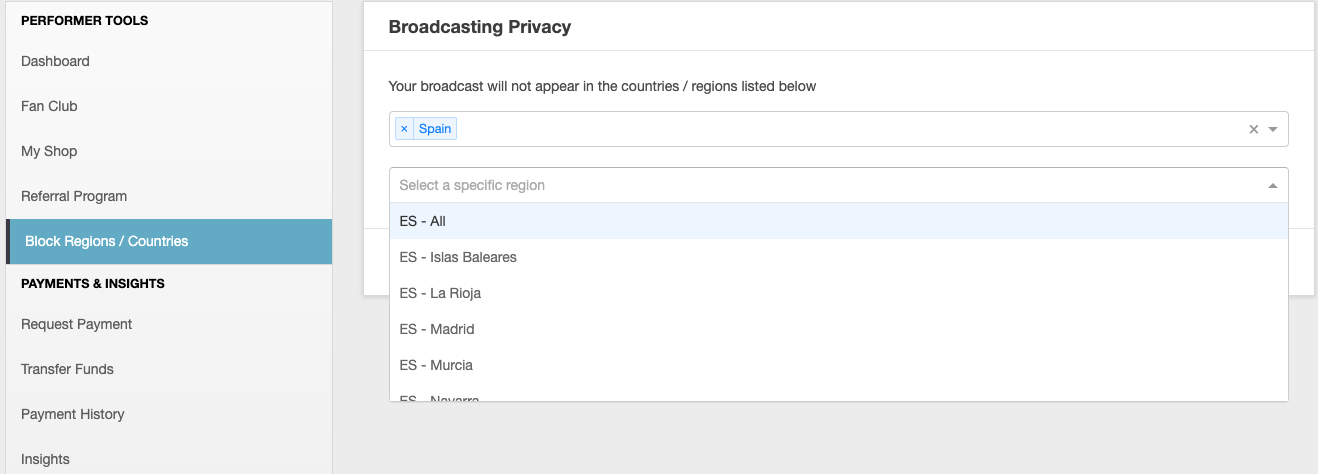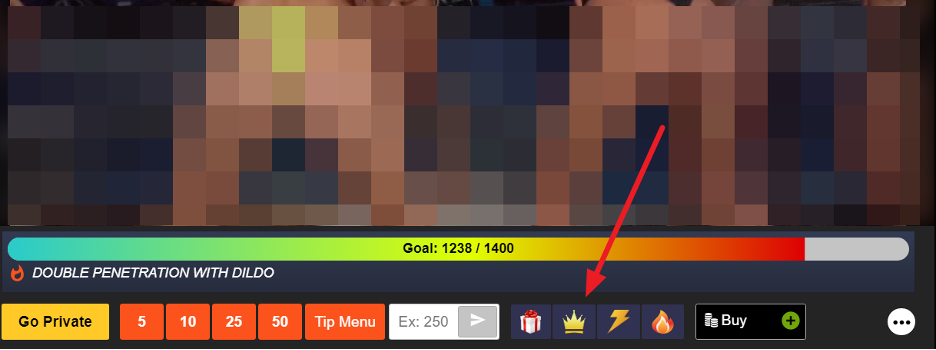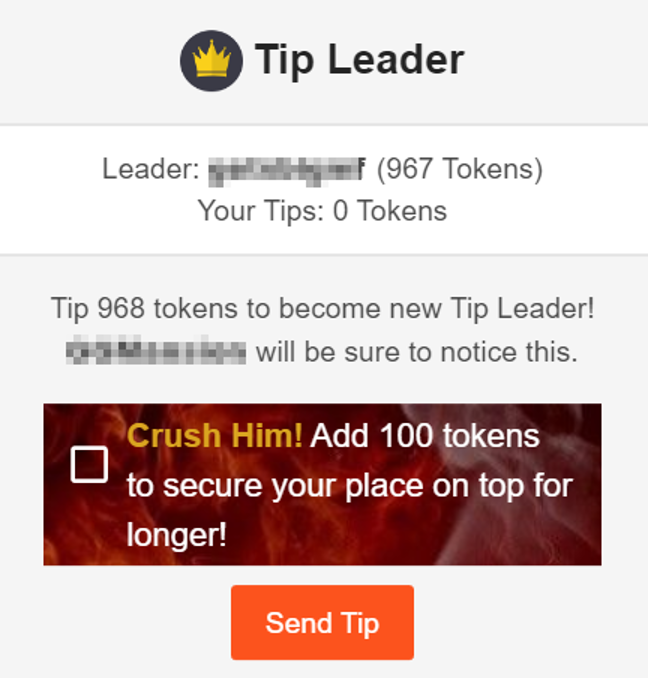Broadcasters on Cam4 are working hard to please you. You can show them how much you appreciate it by tipping them with tokens. Sending a generous tip might even encourage broadcasters to take your requests, so send a tip and enjoy the show!
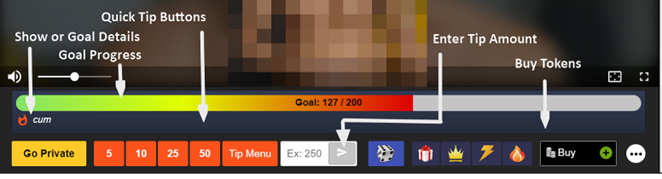
Show or Goal Details
This area shows either the performer’s show description, show topics, or Goal details providing the performer has entered this information for viewers.
Goal Progress Bar
When a goal is set, you can view the progress of the goal as tips are sent to the broadcaster here. Help the chat room reach its goals to unlock special performances!
Quick Tip Buttons
The quickest way to send tips in chat to the broadcaster. Choose a token tip amount of 5, 10, 25, or 50 tokens
Enter Tip Amount
To send a tip amount other than what is offered via the Quick Tip Buttons, here you can enter the number of tokens that you’d like to send to the broadcaster. Send a generous tip to show how much you enjoy the show. A low tip may be misunderstood as insulting, so tip wisely.
Buy Tokens
Click this button to buy more tokens. A new window will appear listing the Cam4 token packages. If a window does not appear, disable any popup blockers you may be running.
Token Balance
This area shows your current token balance. Tokens are used to send tips to broadcasters to let them know that you’re enjoying their show. Cam4 sells many token packages. You can view them by clicking the link above or the token icon as shown below.