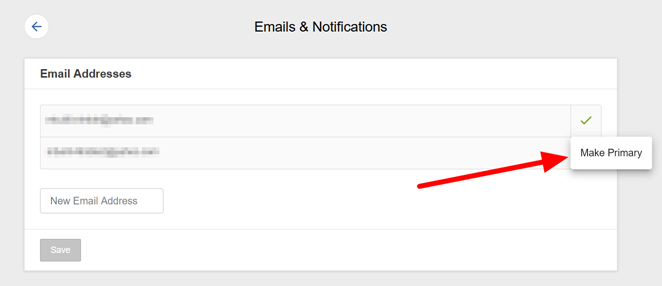There are many different factors that will automatically place you on the Trending Page. Some of them are (but not limited to) your webcam stream quality and resolution. Also, your time spent performing online.
How can I get better stream quality and resolution?
- Use an ethernet internet connection rather than Wi-Fi.
- Stream with a quality webcam, Mirrorless or DSLR camera that offers a minimum resolution of 720p (1080p preferred)
What length of time is generally standard for live broadcasts?
- When possible, spend a minimum time of 3 hours online for each webcam broadcast (scheduled consistently throughout each week)